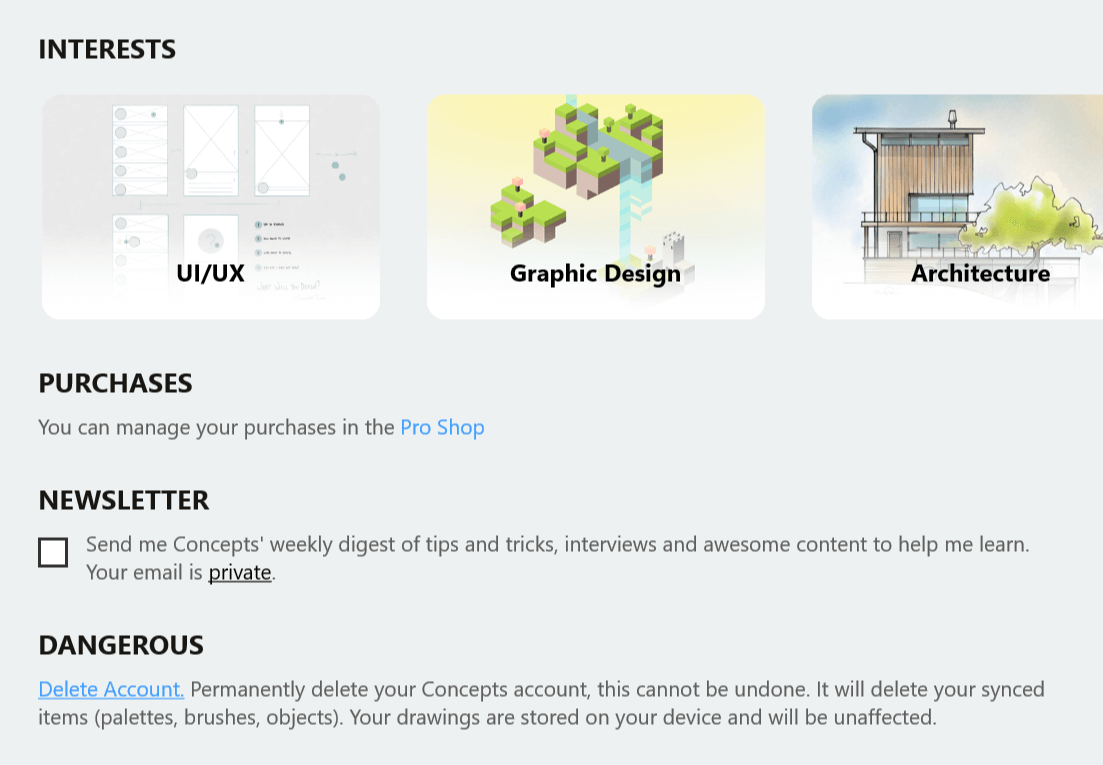The Gallery
The first time you open Concepts, after the short onboarding, you’ll start in the Gallery. This is where all of your drawings are stored. They’re organized into folders
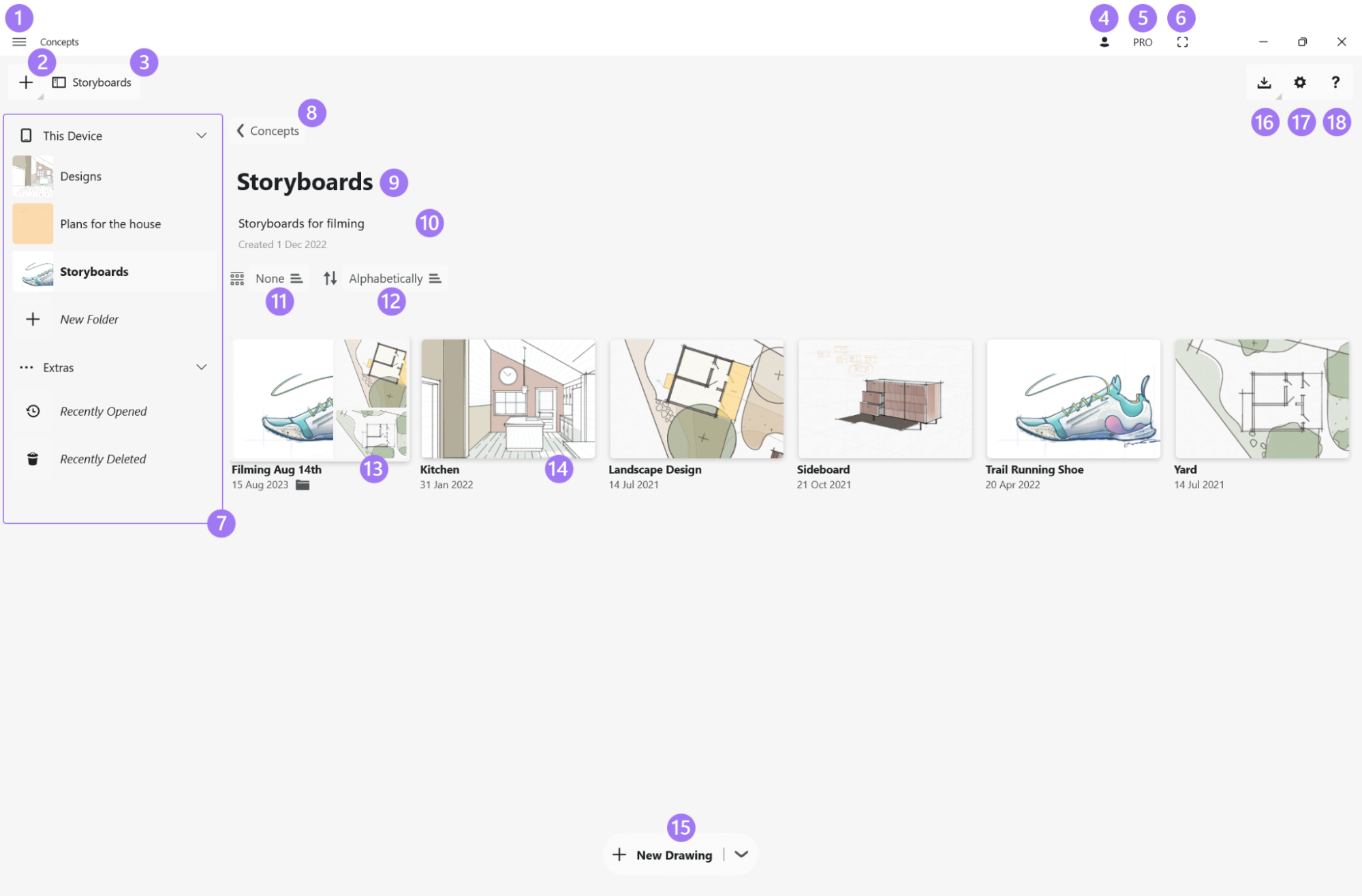
- Drop-down Menu.
- Start Something New. Start a new drawing, create a new folder, import from Files or Photos, paste from the clipboard, or take a quick picture for later markup.
- Sidebar Toggle. Tap this to hide/show the sidebar. The button always has the name of the folder you are currently in.
- Account. Create an account or sign in to an existing account. This menu has all your account details.
- Pro Shop. Show your status, find cool tools and libraries to make your life easier, and support us!
- Full Screen. Tap to access full screen mode.
- Sidebar. The Sidebar can be collapsed or remain on screen. It shows all of your top level folders in a single place for easy navigation. Tap on a folder to access it. Tap on “New folder” to create a new one. Under "Extras", it also offers access to Recently Deleted.
- Navigate Back. Tap here to navigate back to the parent folder
- Project Meta. Folder name. Tap to rename.
- Notes. Add important notes about your project here.
- Grouping. Keep your work organized the way you like. Group by Date Created, Date Updated, Folder or None.
- Sorting. Sort the contents of your folders by Name, Date Created or Date Updated.
- Subfolder. Create as many subfolders as you like in your main folders to keep your projects tidy.
- Drawing. Tap to open. Tap+hold to rename or other options.
- New Drawing. A shortcut for quickly creating and opening a new, empty drawing. Tap on the arrow to find more options for importing and creating folders.
- Import. Create a new drawing based on a file or a photo.
- Gallery Settings. You can check your Gallery location here..
- Help. Always available with a tap.
Managing drawings
You can access your Concepts drawings inside the Gallery. Just as in a typical file manager, you can create folders and subfolders to organize your work, and stack them as deep as you like. Move drawings and folders with drag & drop. Rename, duplicate, delete or share with a tap+hold gesture. See a full list below.
Concepts also has a dedicated "Concepts" folder in the File Explorer, under the location “This Device”. This is where all of your work is stored, and the Gallery inside the Concepts app directly reflects the contents of this folder. Feel free to reorganize your work in either the File Explorer or the Concepts Gallery as you prefer. Any updates you make to drawings or folder details in Concepts will also update them in File Explorer, and vice versa.
Moving your files away from the "Concepts" folder will remove them from the Concepts Gallery. That doesn't mean they don't exist, just that you've moved them somewhere away from where Concepts can reach them. You can always open a .concepts file on a device where Concepts is installed, even if it isn't in the "Concepts" folder. You can also find your recently used files in the “Recently Opened” section in the gallery sidebar.
You can find and change your Concepts folder location by tapping the settings button in the gallery under “Gallery folder location”. You can easily create backups of your drawings by copying them in File Explorer and pasting them into a folder in OneDrive or other storage location.
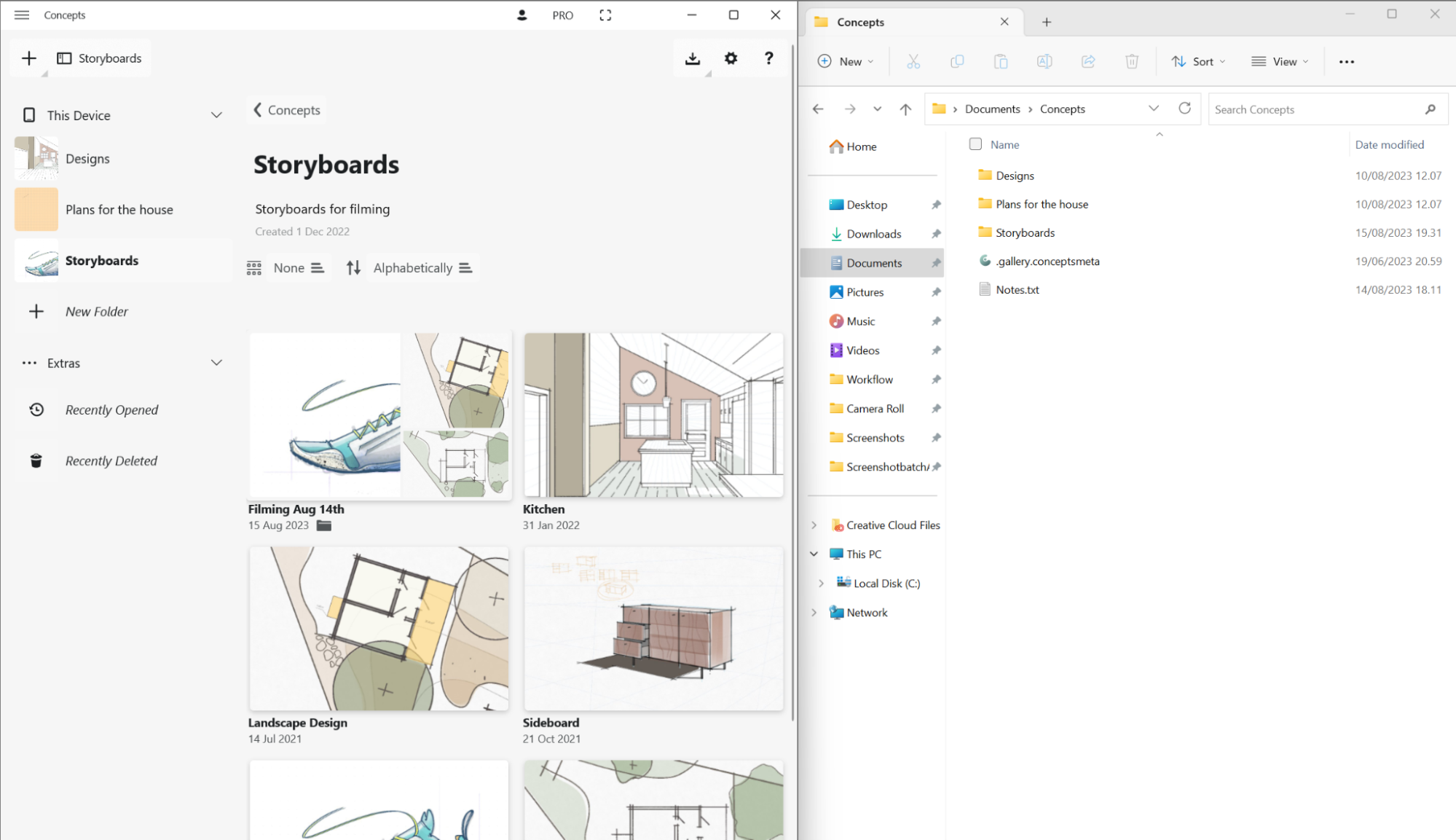
Navigation
 Tap or click on drawings and folders to open them.
Tap or click on drawings and folders to open them.
 Tap+hold or right-click to Rename, Duplicate or Delete drawings and folders. Drawings will also show a Share option.
Tap+hold or right-click to Rename, Duplicate or Delete drawings and folders. Drawings will also show a Share option.
 Drag & Drop to move drawings between folders or to other apps. You can drop into folders in both the Gallery and Sidebar views.
Drag & Drop to move drawings between folders or to other apps. You can drop into folders in both the Gallery and Sidebar views.
 Scroll to search through your drawings in the Gallery view. You can scroll the Sidebar to scan your top level folders.
Scroll to search through your drawings in the Gallery view. You can scroll the Sidebar to scan your top level folders.
Concepts Accounts
You can create a free Concepts Account to securely sync your subscription purchases between your devices. (Note that drawing sync is not available at this time.)
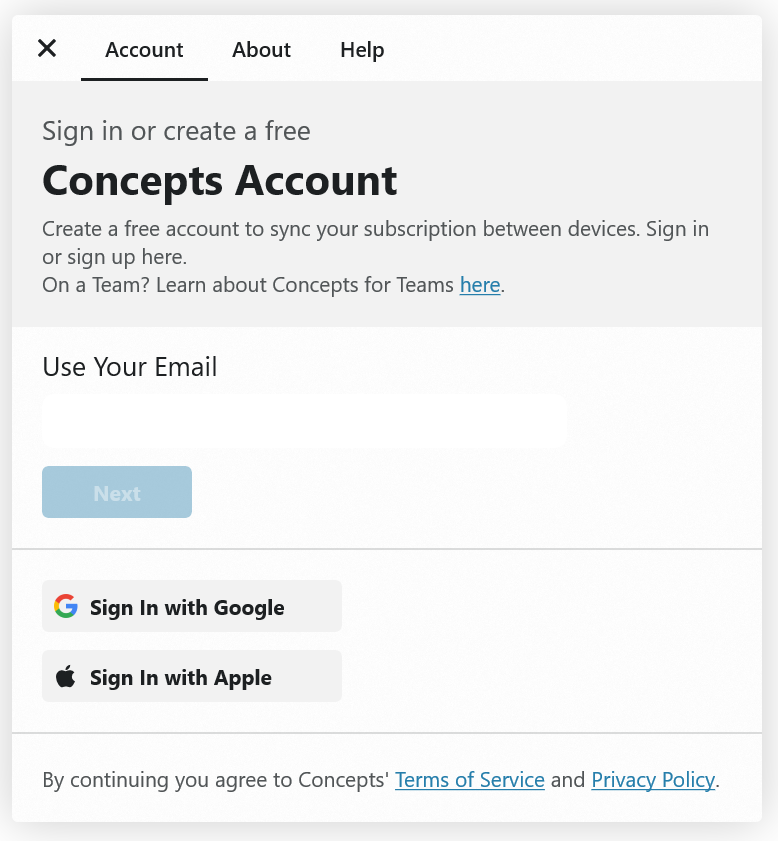
- Touch your profile icon in the Gallery.
- Under the Accounts tab, enter your email address and create a password. We won’t share your email, it’s our way of contacting yours truly in the Concepts universe.
- Confirm your email address via your email account.
- Voilà, you’re official! Your subscription purchases will automatically sync between your devices.
- While you're on the Accounts tab, would you mind telling us your interests? We'll know to create awesome content for someone just like you.
- You can also subscribe to our weekly newsletter filled with tips, interviews and cool stuff.