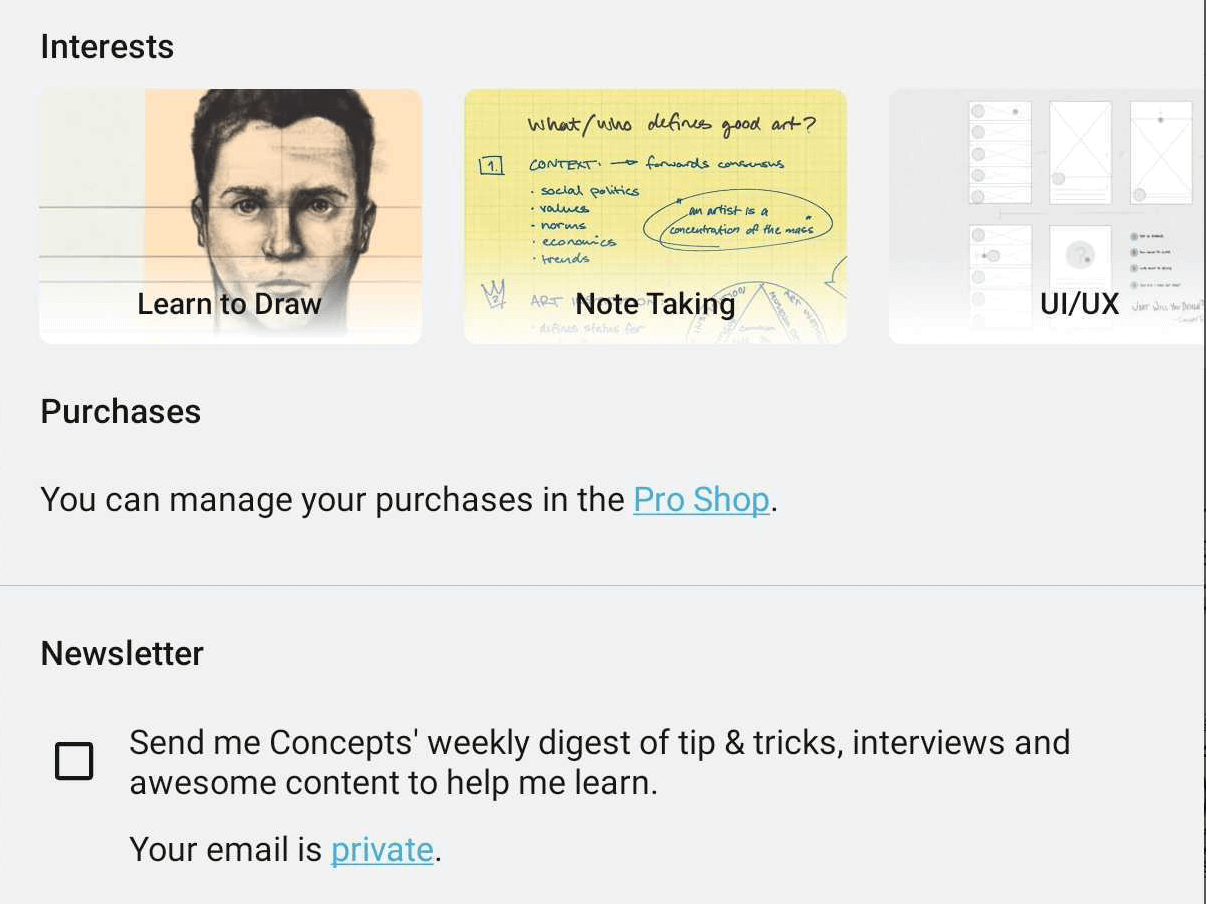The Gallery
The first time you open Concepts, after the short onboarding, you’ll start in the Gallery. This is where all of your drawings are stored. They’re organized into “projects.”
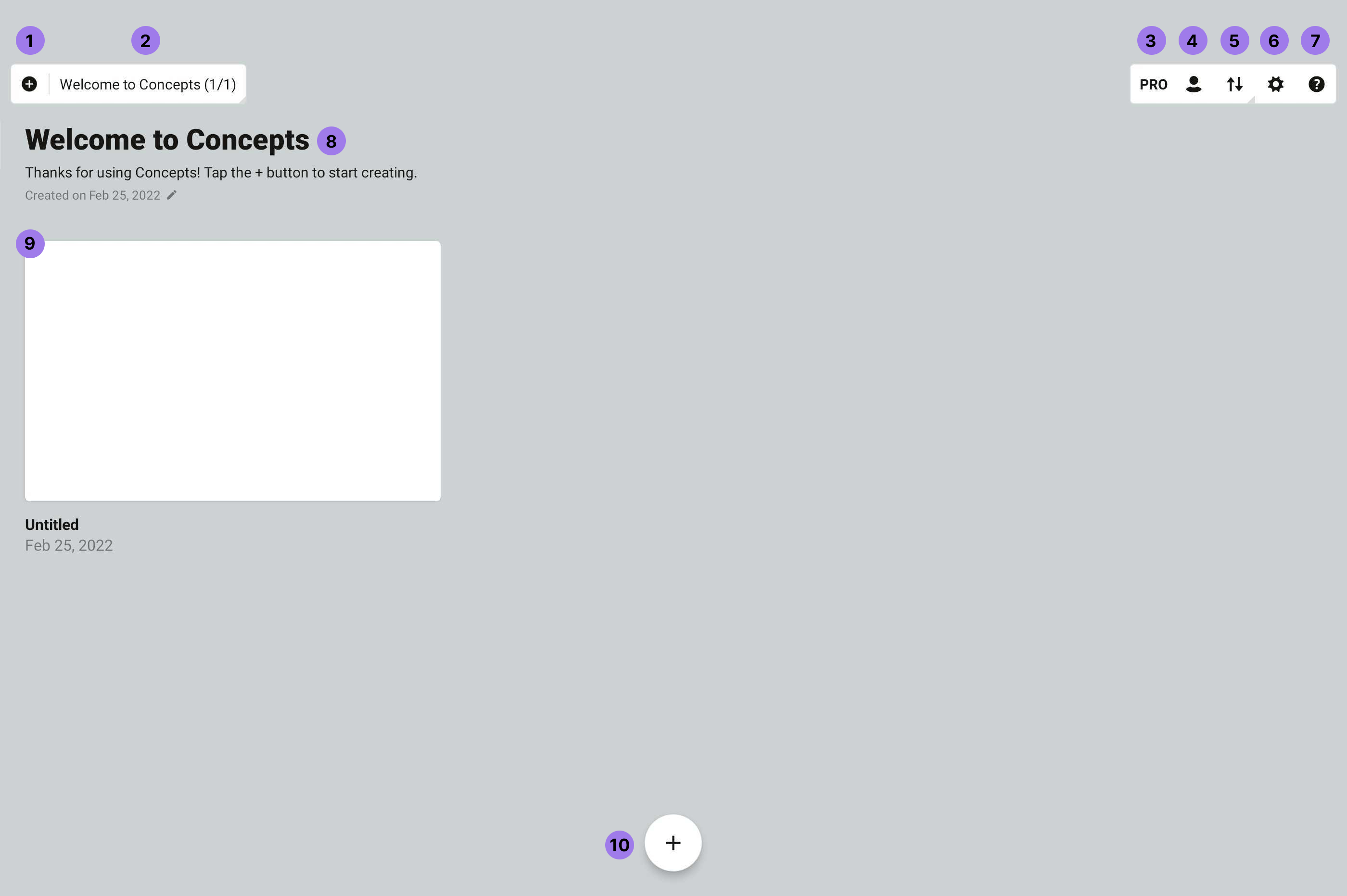
- Start Something New. Start a new project, or create a new drawing
- Breadcrumbs. You’re now in the Gallery, in the “Welcome to Concepts” project. You can tap the breadcrumb to open a project side panel, where you can see your projects.
- Pro Shop. Show your status, find cool tools and libraries to make your life easier, and support us!
- Account. You can sign up or sign in to your account here.
- Gallery Sorting You can change the sorting of your drawings in the project.
- Settings. Access gallery settings, such as Google Drive backup here.
- Help. Always available with a tap.
- Project Meta. Tap to change.
- Drawings. All of your drawings in this project. Swipe left / right to switch between projects or choose a project in the project side panel. Tap+hold a drawing to drag it about, duplicate it or delete it. Tap the breadcrumb to open the project side panel, where you can drop your drawing into another project. Tap a drawing name to rename it.
- New Drawing. Tap this plus button to start a drawing from scratch.
Concepts Accounts
You can now create a free Concepts Account to securely sync your subscription purchases between your devices. (Note that drawing sync is not available at this time.)
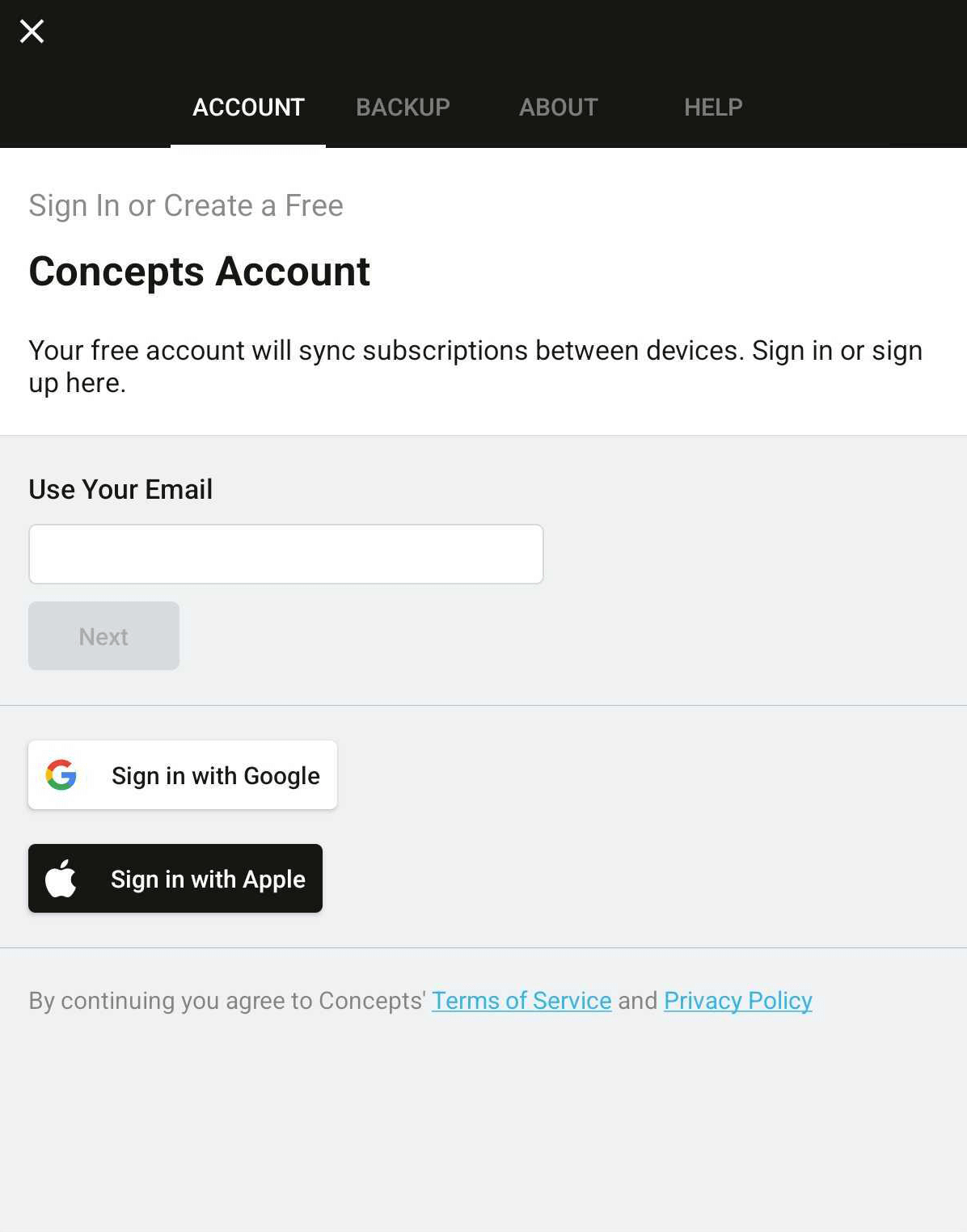
- Touch your profile icon in the Gallery.
- Under the Accounts tab, enter your email address and create a password. We won’t share your email, it’s our way of contacting yours truly in the Concepts universe.
- Confirm your email address via your email account.
- Voilà, you’re official! Your subscription purchases will automatically sync between your devices.
- While you're on the Accounts tab, would you mind telling us your interests? We'll know to create awesome content for someone just like you.
- You can also subscribe to our weekly newsletter filled with tips, interviews and cool stuff.